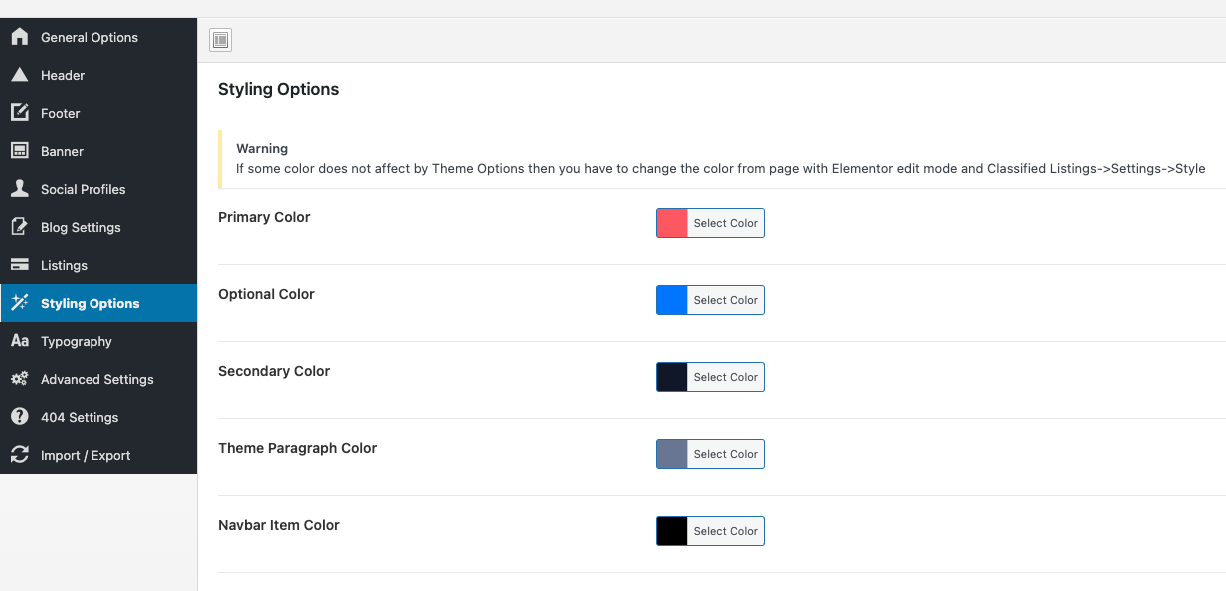To change the theme color go to Theme Options >> Styling Options. Then choose a color using the color picker here is the screenshot to the change color.
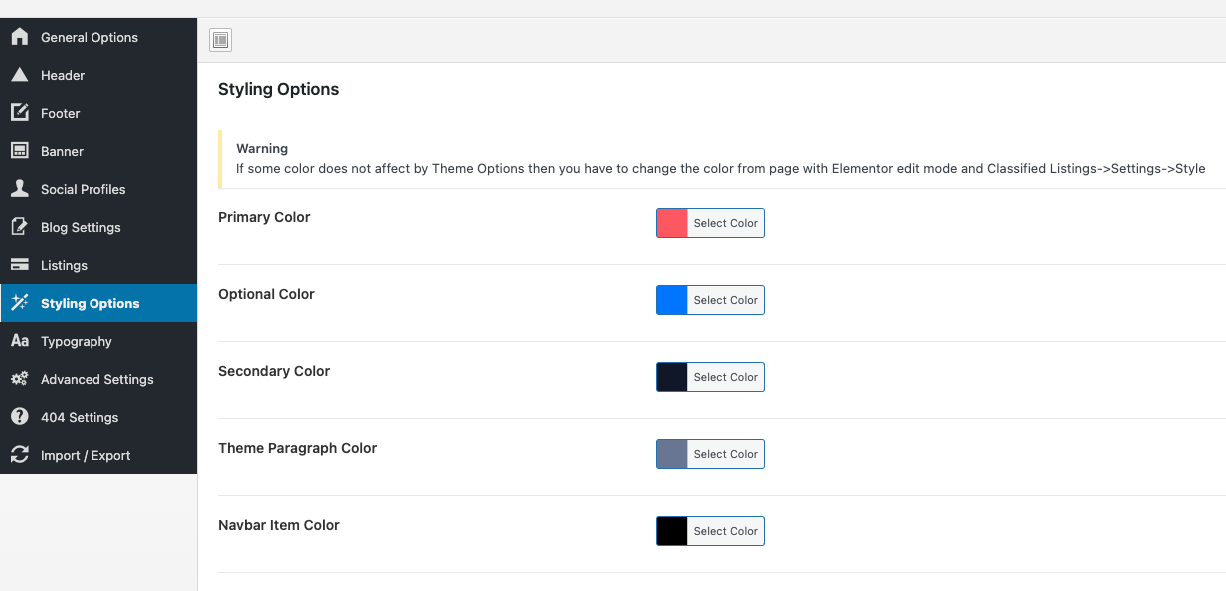
To change the theme color go to Theme Options >> Styling Options. Then choose a color using the color picker here is the screenshot to the change color.